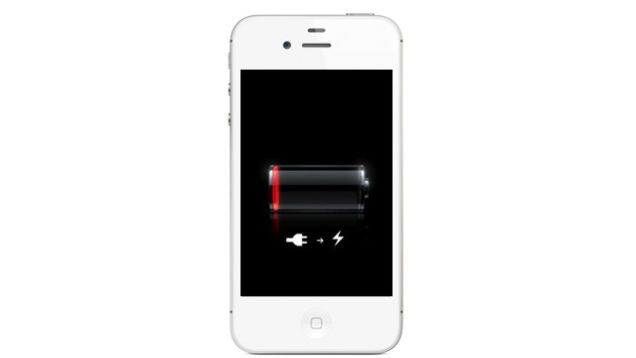You can increase the Battery Life on iOS8
Apple announced its iOS 8 with its new iPhone 6 and iPhone 6 plus. The both new smart phones are state of the art and the best of the Apple so far, with their great camera, smart and competing size and also the waterproof body; they are the ultimate product to gain the ground for the Apple. The last but not least advantage to these new iPhones is their new operating system that enables it to do more. Still there remains a disadvantage, its battery, which is not providing the ultimate level of power to avail these all advantages of new iPhones.
DISAPPOINTED USERS

Most of the Apple lovers were looking for a powerful battery, more than any other feature in their most awaited iPhone 6 and 6 Plus. There was no doubt a disappointment. It has improved as compared with the earlier iPhone in overall battery capacity. But, it is not enough for the new iPhone to function sufficiently.
Those users who take the most from their iPhones, using them with wearable, constantly playing music, surfing, tweeting, emailing and so on are on the disappointing end. They even don’t face the surprise battery drainage issue, but it doesn’t fill the expectation of the Apple users.
Though for the new iPhones slim size is the best of the features but it could go better with more hours of battery as there are already many of smart phones with better battery powers, which the Apple users were expected from their vender to defeat with higher one.
However this disappointing usage of battery has a reason, simply it’s the handful of sophisticated features incorporated with the new iOS. These features are the plus of the iOS 8 but as they are bigger and works more they ultimately consume there bit of power. These productivity features needed the power which was not provided misfortunately, so the Apple users have the features but not the resource to run them with the best experience.
THERE IS A SOLUTION
But hold on with the massive features this was not hard task to increase a feature to coup this issue so Apple did this, its new iOS have the simple tricks which can preserve the power and makes the user to use the already improved batteries with much more efficiency without going for and external power source or recharging again and again.
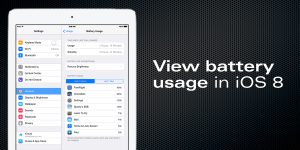
There listed few tips and tricks which would make you smarter with your new iPhone and it will surely last long. Though some tricks are also that of the earlier iOS 7 but with the smaller iPhones and the less functionality of iOS 7 they were might not as important than as they are now with the new iOS 8.
THE TIPS AND TRICKS
KILL THE USELESS APP
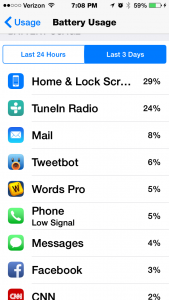
Apple has incorporated a great tool which will enable it to identify the apps which are using the most of the battery power. It will notify the biggest battery drainer by showing the percentage battery usage of each app. Here you will find the apps which you can kill to make the other valuable apps run longer.
You can access the tool by following settings in your new iPhone using iOS 8, from the settings go to ‘General’ and then ‘Usage’ option here it will give u the ‘Battery Usage’. It shows all the running apps sorting the most battery suckers on top, which needs to be shut down to secure more battery power.
LOOK AT BACKGROUND RUNNERS
The Background running apps are what android provides with multitasking and allowing the apps to keep refreshing so they can work updated. Similar with earlier Apple iOS 7 Background apps were all there and now probably with iOS 8 the valuable apps will keep running in background and notify you with each update, by continuously refreshing.
In the latest software’s the background refresh is set ‘On’, which will beside the functionality also cause the battery to drain soon. So by shutting down many unusable apps so they may not refresh in the background, user can ultimately save battery power.
There is a simple path following that you can stop this, just go to the General Settings tab here you will find the option of Background App Refresh. Treat it the way you want.
CONTROL THE NOTIFICATION WIDGETS
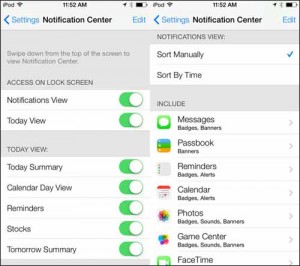
The other feature of iOS 8 is that it has widgets that can be accessed by the Notification area. These widgets have many features some of which would be useful and other just battery sucking widgets. These can use the mean system and many features which will consume battery. Though it’s much easy to stoop the unwanted tasks, you can select the widget and by edit menu can be enable or disable.
PARALLAX TAKES BATTERY POWER
Users experience with parallax varies, the moving wallpaper behind the app is somehow interesting, many of the Apple users enjoy it but it is not the case everywhere. There are users which don’t like such extra interactivity, so it’s a wise act to disable it. This accessibility feature is among the most battery suckers.
Entering the settings on iPhone, you can go to ‘General’ and ‘Accessibility’ here you can on the reduce motion.
LOCATION-TRACKING IS BATTERY DRAINER
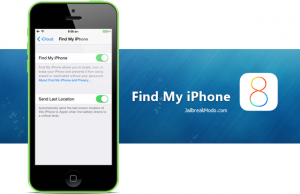
Maps are heavy and similarly when you want the direction or to fully avail the features of GPS than it must constantly monitor. This monitoring is along enough to consume all of your battery powers.
It can be turned off permanently by going through the settings following the ‘Privacy’ to the ‘Location Services’ options, it can also be turned off for certain apps.
DO MANUAL THAN FETCHING
The fetch service is one which will send the email to the home screen, making it visible to you as it emerges. This feature needs continues refresh which make it an anti battery service. It would not be a bad idea to turn it off and go for manual refresh when you want. The settings for these features are in the ‘Mail, Contacts, and Calendars’ option where the option ‘Fetch New Data’ is available.
DIM THE LIGHT WHEN IT’S ALREADY BRIGHT
Brightness is what you needs in most of the time but when you have enough light than you can also save a bit of your battery by making it dim. The settings for this feature are in the Wallpaper and Brightness option. Here you can change it manually.