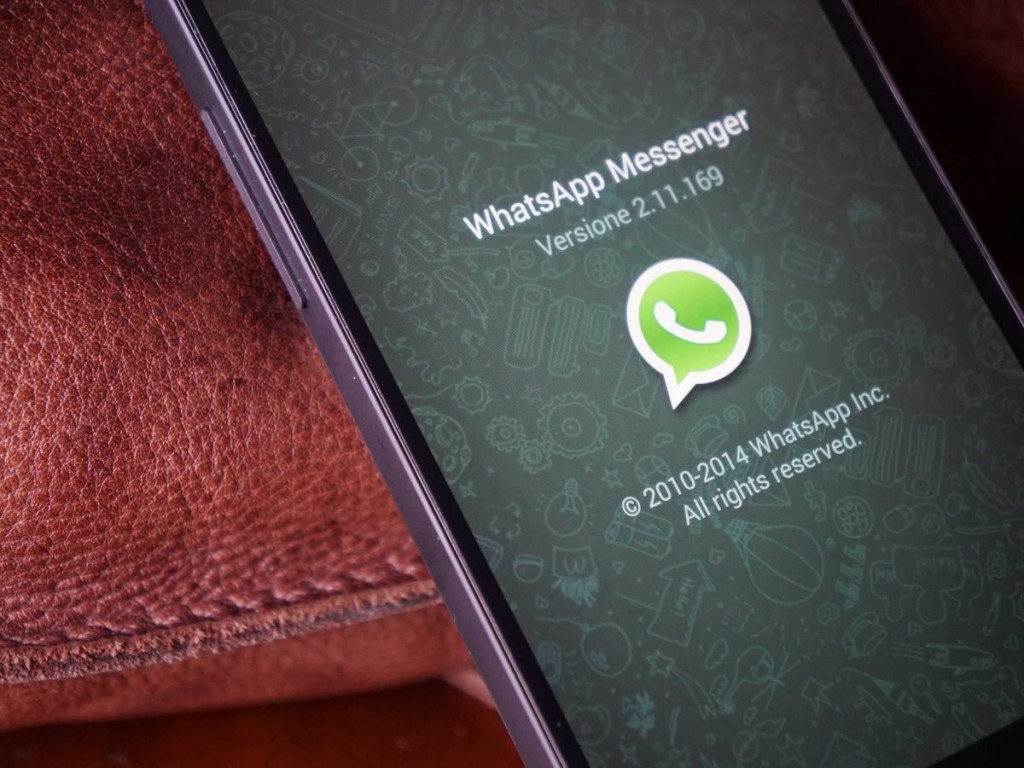We are waiting for a long time to get the voice feature in WhatsApp but still WhatsApp has not introduced the much awaited feature yet. Although WhatsApp has introduced many other features like enabling WhatsApp to use on Desktop through web browser and other encryption improvements. The recent news suggest that the WhatsApp team is working on the Voice Call feature but nothing has been officially announced. Although there are some unofficial but reliable apks available on internet which you can use to get call feature on WhatsApp. These apks are most probably the beta version of the WhatsApp latest calling feature which WhatsApp is using for testing. And we will use the same to get the WhatsApp calling feature enable on our device.
Related : Video shows how to crash your friends whatsApp remotely with a single message
Below we are discussing on how to enable WhatsApp calling feature on Android devices. There are different methods available to do so but one thing in common for all these method is the requirement of root device.
How to Enable WhatsApp calling feature on Android Lollipop 5.0 and above
Before you start, make sure your Android device is rooted and you have latest apk of WhatsApp installed on your phone.
Enable WhatsApp calling feature
1) Download, extract and install the WhatsApp apk from Here.
2) Now Install the “Enable WhatsApp Call Feature” apk, present in the extracted folder.
3) Run the same app “Enable WhatsApp Call Feature” apk. Now you become the superuser of WhatsApp.
4) Run WhatsApp app on your phone and now you can use the calling feature on your device.
Enable WhatsApp calling feature – Additional steps
If the above steps did not work for you, perform some additional steps to make this work. If you have some coding skills, this is a big plus!
1) Install Root Browser or root Explorer on your phone from Google Play.
2) Go to folder data/data/com.whatsapp.
3) Now Go to shared_prefs folder and locate com.whatsapp_preferences.xml.
4) Once you find the xml file, open it in the txt file format.
5) Search for the tags <map></map> in the txt file.
6) Paste this code anywhere but in between the above opening and closing tags <map></map>. And Save the file.
<boolean name="call" value="true" />
<string name="call_allowed">all</string>
7) Now force stop the WhatsApp by going to Settings/Apps/Whatsapp.
8) Restart your WhatsApp and now you are ready to use the call feature.
How to Enable WhatsApp calling feature on Android Lollipop 4.4 and below
Enabling the WhatsApp Call feature on Android Kitkat 4.4 and lower versions of Android is much easier as compared to enable it on Android Lollipop.
1) Download the terminal Emulator and install it from Google Play.
2) Write the below command on the emulator and you are done!
su am start -n com.whatsapp/com.whatsapp.HomeActivity
Unfortunately, there are two more constraints to take care of. First You will still need to receive a call from someone who already has enabled WhatsApp calling feature on his/her device. And WhatsApp Call servers are up and running. As we told you above, WhatsApp calling feature is still in beta testing so we find the servers down sometimes.
Related : WhatSim Allows free chat on WhatsApp even without Wi-Fi
Still the bad news for iOS users is that WhatsApp is not interested in bringing its new features for iOS users in first go. WhatsApp recently introduced the Desktop version to use the app from Desktop but this was also for Android users and the latest WhatsApp calling feature is yet not available for iOS users. That’s certainly not fair WhatsApp!