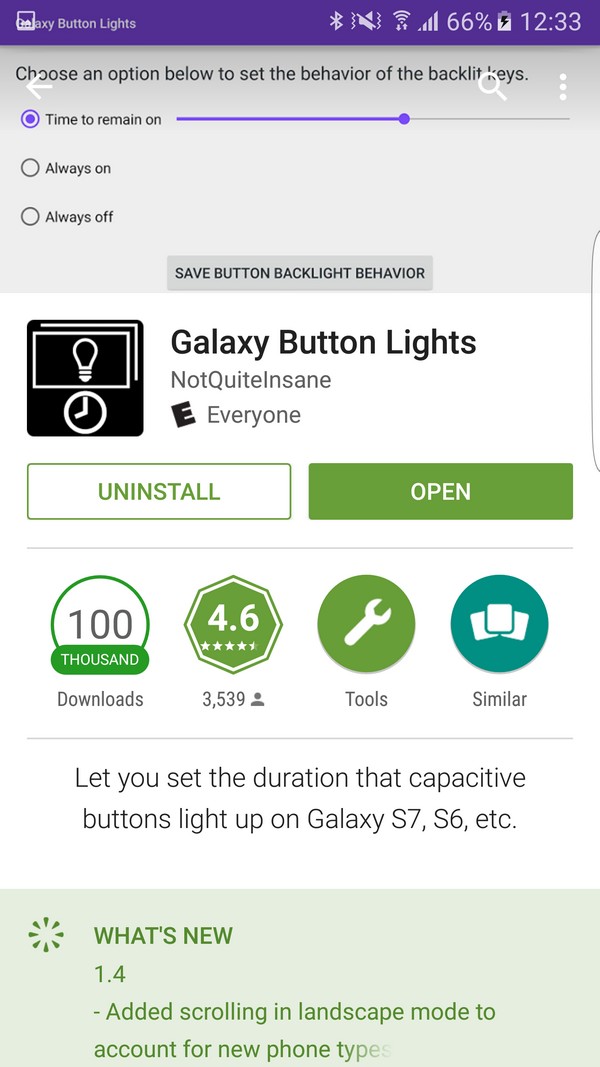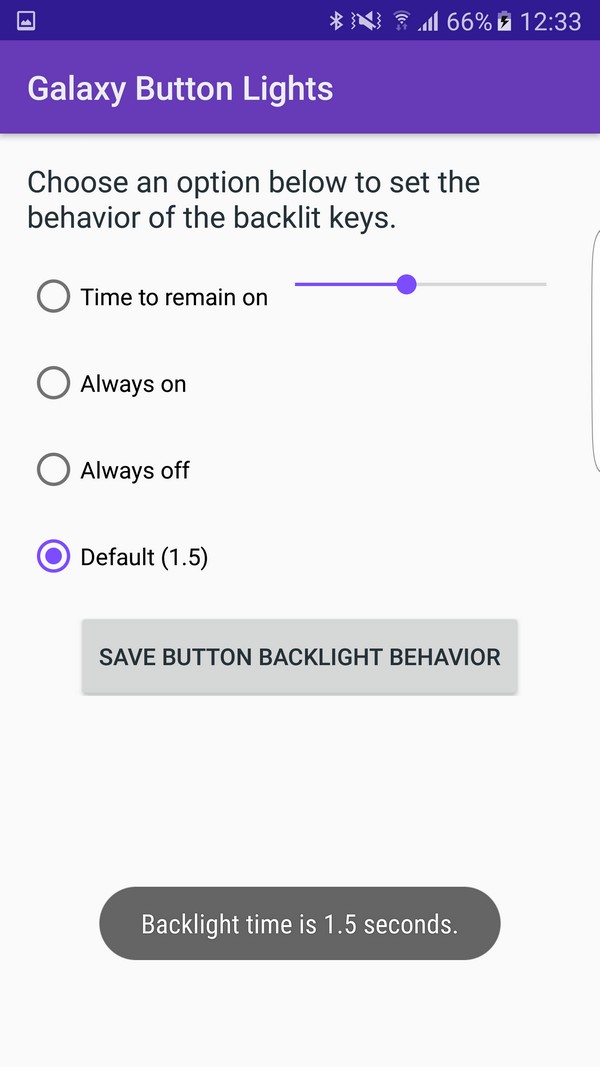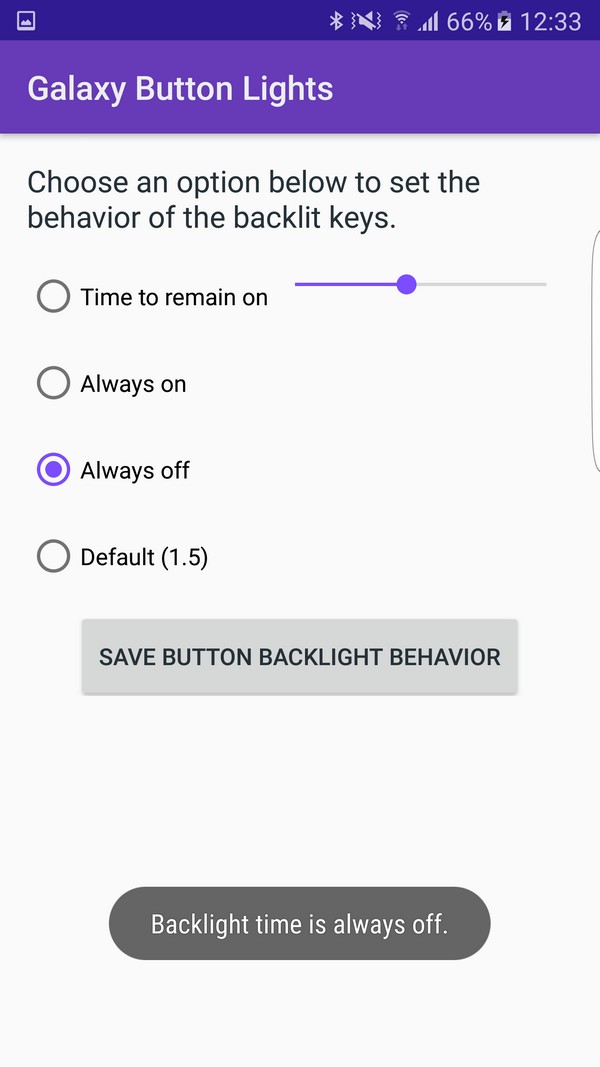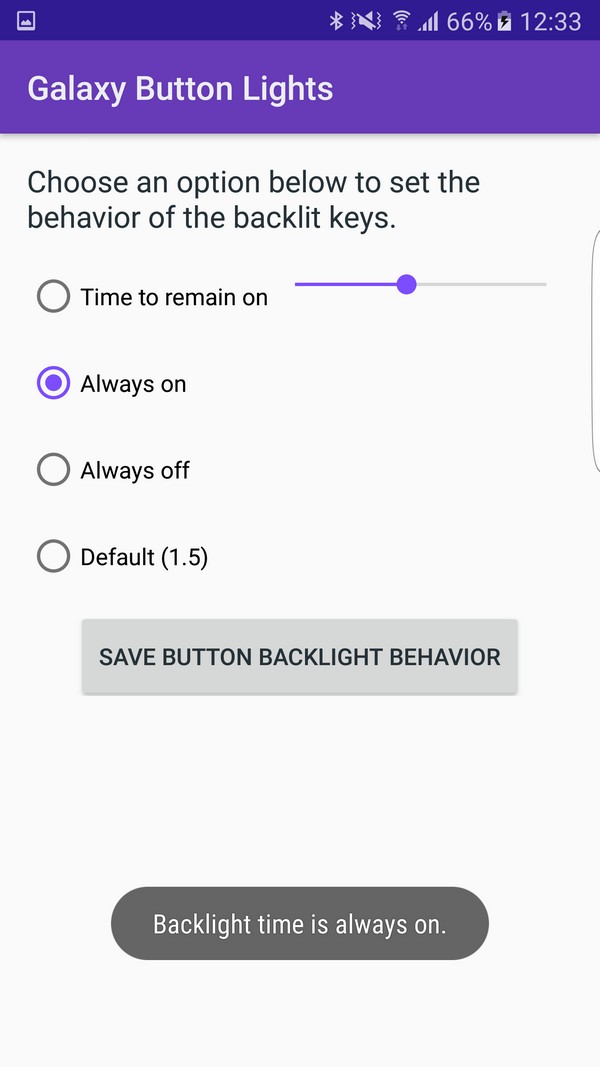Samsung Galaxy S7 and the S7 Edge have been launched with a bang. Everyone is talking about the new devices and how extremely well they perform. This isn’t it; the consumer reports have even concluded the Galaxy S7 Edge as the best flagship of 2016. Even, many flagships haven’t been launched yet. But still all the tech giants are afraid of their decreasing sales due to the handset.
However, with the launch of new device a new trimmed version of TouchWiz has also been introduced. The trimmed version has made it incapable to configure the backlighting behavior of the capacitive keys. Before the new interface, users were able to completely disable capacitive button backlighting behavior. Apart from disabling it, users were also capable of managing how long backlighting will stay or were able to leave it always on.
The newly added feature has some value, no doubt. This way or that we have to accept the new change, even if we don’t want to. However, if you are not the one to compromise then we might have something for you. We all know that Everything-Android has some loopholes and backdoors, so there is a way to modify the backlighting of said keys with the help of a free third-party app.
We are mentioning the method along with pictures for you below. Keep in mind that the process is compatible with Galaxy S6, S6 edge, Note 5, Galaxy S7 and S7 edge as well.
Let’s take a look;
How to disable the capacitive button backlighting?
Step 1:
In order to start the method, go to the Google Play Store and install Galaxy Button Lights. The app is compatible and totally free. What’s more is that it allows you to disable the capacitive button backlighting which, unfortunately, Samsung doesn’t allow any more.
Step 2:
After installing the app properly, open it. Upon opening, you will be greeted with different with different options which will be easy to understand, but still we have enclosed a screenshot below. Yet, make sure that you press the bottom button after applying all the changes you wanted.
Step 3:
This step is self-explanatory. You can now easily turn all backlighting off.
Step 4:
However, in case, switching off the backlight wasn’t your choice then you can easily set it to always on.
This is it. You are done. The app will permit you to either allow or to disable capacitive button backlighting very easily.