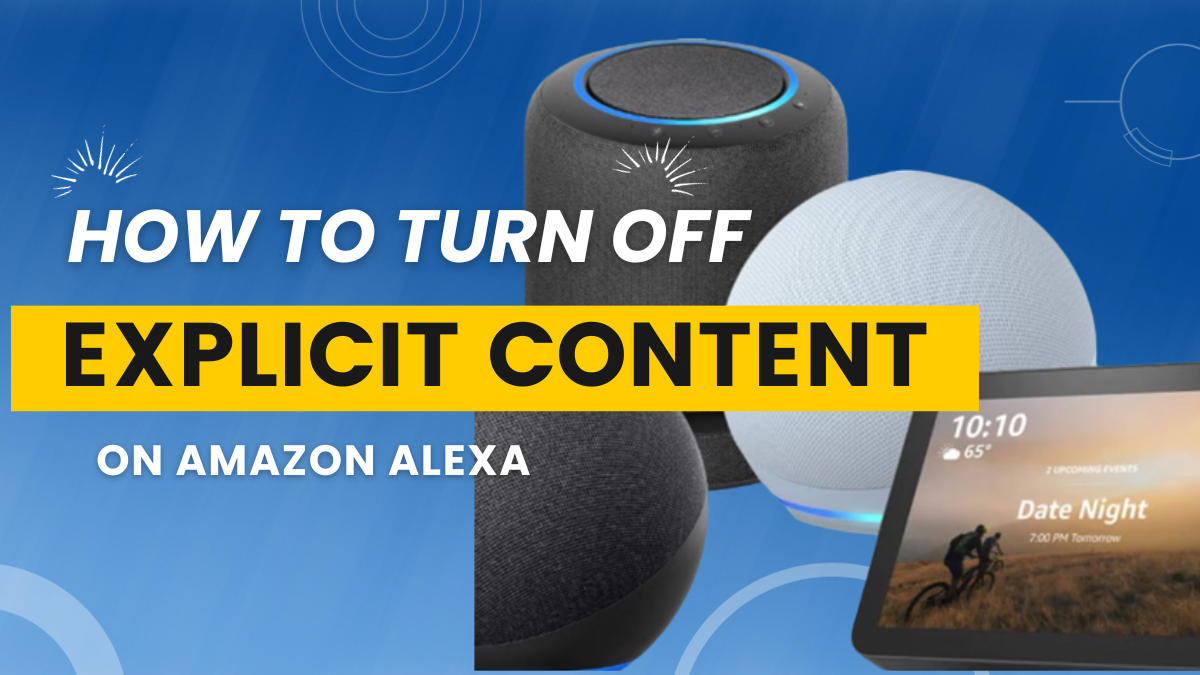Introduction
In today’s digital age, voice-activated smart devices like Amazon’s Alexa have become integral parts of our daily lives. They play music, answer questions, and control our smart homes. But what happens when you want to create a family-friendly environment, shielded from explicit content? In this guide, we’ll show you how to turn off explicit filter on Alexa devices, ensuring a safe and enjoyable experience for all.
Understanding Explicit Content on Alexa
Before we delve into the specifics, let’s define what explicit content is and why it’s a concern for many users. Explicit content typically includes explicit lyrics in songs, graphic language, and mature themes in podcasts or skills. For parents and those who prefer a more wholesome atmosphere, this content can be inappropriate and even offensive.
Accessing Alexa Settings
To regain control over the content your Alexa device plays, you’ll need to access your Alexa settings. The easiest way to do this is through the Alexa app, which you should have installed on your smartphone or tablet. Once you’ve opened the app, follow these steps:
1. Tap on the “Menu” button in the top-left corner.
2. Select “Settings.”
3. Choose the device you want to configure or select “Device Settings” to adjust settings for all your Alexa devices.
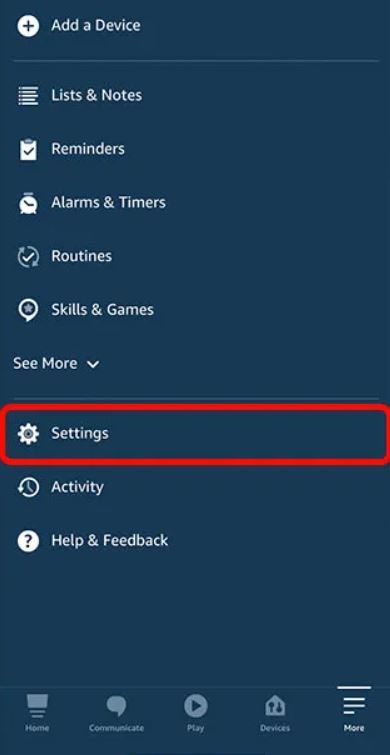
Enabling Parental Controls
To restrict explicit content, enable parental controls. This feature allows you to set a PIN code to prevent unauthorized changes to your settings. Here’s how:
1. Scroll down to “Alexa Preferences” and tap “Music & Podcasts.”
2. Under the “Filter Explicit Content” section, turn on the toggle.
3. Create a four-digit PIN code that you’ll remember but others won’t easily guess.
Disabling Explicit Lyrics in Music
If you’re concerned about explicit lyrics in music, Alexa gives you the option to filter them out. This feature works with popular music streaming services like Amazon Music, Spotify, and Pandora. Here’s how to set it up:
1. Go back to the “Music & Podcasts” section in your device settings.
2. Under “Explicit Filter,” select “Block Explicit Songs in Music.”
This ensures that only clean versions of songs are played, making your music listening experience safer for all ages.
Alexa explicit filter Language in Alexa Skills
Alexa skills add versatility to your device, but some may contain explicit language. To filter this content, follow these steps:
1. In the Alexa app, go to “Alexa Preferences” and select “Voice Responses.”
2. Under “Profanity Filter,” turn on the toggle switch.
By enabling this feature, you’ll ensure that explicit language is replaced with more family-friendly alternatives in Alexa skills and routines.
Restricting Content on Amazon Echo Show
If you own an Amazon Echo Show with a screen, you can control explicit content in video content as well. Here’s how:
1. In your device settings, choose “Amazon Echo Show.”
2. Under “Display,” you’ll find “Restrictions.” Set up parental controls to restrict video content as needed.
Testing the Restrictions
After making these adjustments, it’s essential to test the settings to ensure they’re working correctly. Play explicit content to see if it’s successfully filtered or blocked. If you encounter any issues, refer to your PIN code and revisit the settings to troubleshoot.
Monitoring and Adjusting Over Time
Remember that content can change over time, so it’s vital to periodically review and adjust your settings as needed. Alexa evolves, and so should your family’s protection measures.
Conclusion
In conclusion, Alexa devices are incredibly versatile, but it’s crucial to have control over the content they deliver, especially in family settings. By following the steps outlined in this guide, you can easily turn off explicit content on your Alexa device and create a safe, family-friendly environment where everyone can enjoy the benefits of voice-activated technology.
If you found this guide helpful, consider sharing it with friends and family who also use Alexa devices. For more tips on getting the most out of your smart devices and staying updated on the latest tech trends, subscribe to our blog.
Additional Resources
For further information on Alexa settings and parental controls, refer to these resources:
– How to setup Amazon’s Smart Home Assistant
– Why Does Alexa Make a ‘Bing Bong’ Noise? Decoding the Chime
– Smart Home Frequent Issues & Their Solutions
– Amazon Echo Tips and Tricks
With these steps, you can ensure that your Alexa experience aligns with your family values and provides a safe digital environment for all. Enjoy your family-friendly Alexa journey!